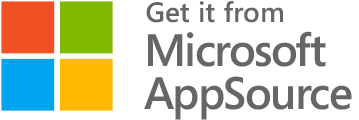Create new contract template
Build your contract templates in Microsoft Word and use them in COMAsystem to merge contract data into your templates.
The way data from COMAsystem is merged with your template is through unique keys generated in COMAsystem.
These are the keys you can easily insert into your Word documents via COMAsystem for Word.
How to create a new template via Microsoft Word
- Open Microsoft Word
- Open an existing Word document to use as a template or create a blank document
- Start COMAsystem for Word under “Add-ons”
- Log in with your COMAsystem user name and password
- Select “Edit contract” to create a new template
- Select the contract type you want to create a template for
- At the bottom of the list of existing contract templates, click “New”
- Set a descriptive name for your new contract template
- Click on the “Name and departments” tab
- Check the departments where the template should be used
- Click on “Save changes”
- Click on the “Document” tab
- To insert merge keys, place the cursor in the document and click on the key in the overview to the right
- Click “Save changes” when you have finished creating your contract template
- You do not need to save the document locally as it is now saved in COMAsystem