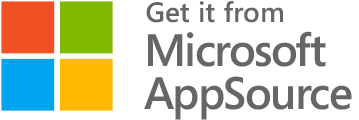Send contract for digital signature
All contract documents can be sent for digital signature to one or more signatories. When the documents have been sent for signature and this has been completed by all parties, a new contract document is created containing the digital signatures of each signatory – these always appear on the last page of the document.
How to send contract documents for digital signature
- Find the contract where you want to send documents for digital signing
- Open the contract front page
- Click “Edit” in the top right side of the section
- Click on “Sign”
- Check one or more contract documents
- Click on “Continue”
- Select the general signature method from the “Template” drop-down menu
- Click “+ Add recipient (email)” for each signer
- Fill in their contact information, name and email address
- If you want a different signature method for the individual signer, you can select this under each individual
- Click “Send to email(s)” to start the signature process
* If you want the signatories to sign in the order they are added, you can check the checkbox at the top of the form