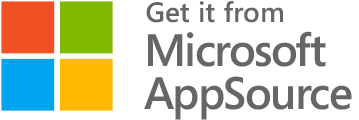Create sales contract
It’s easy to create a new sales contract for a new or existing customer.
How to create a new sales contract
- Click “New contract” in the top menu
- Select “Sales”
- Fill in the following required information under “Overview”
- Select the organizational affiliation of the contract in the “Location” and “Department” dropdowns
- Select the type of agreement in the “Contract type” dropdown
- Enter an agreement number if necessary
- Select how to categorize the contract in the “Main category” and “Sub category” dropdowns
- Enter a short description of the contract in “Description”
- Select the contract responsible user in the “Responsible” dropdown
- Enter creation, expiration and renewal dates if applicable
- If it’s an existing customer, select them from the “Select customer” dropdown
- If it’s a new one, enter information about the customer
- Select or enter the customer’s contact person
- Enrich the contract front page with other desired customer information
- Click “Upload” and attach relevant contract documents
- Click on “Save changes”
- Set the current status of the sales contract
* Note fields highlighted in red must be filled in before the contract front page can be saved.